9.6.4 Build and Run Our Client Project to Query Faculty Data via Web Service
Prior to building and running our client project, make sure that our Web Service application project, WebAppFaculty, has been built and deployed. Click on the Clean and Build Main Project button to build our client project. If everything is fine, click on the Run Main Project button to run our client project.
A message box may pop up to request the main starting class. Just select our FacultyFrame class as the starting class, and click on the OK button to run the project. The FacultyFrame form window is displayed, as shown in Figure 9.36.
Select a desired faculty member, such as Debby Angles, from the Faculty Name combo box, and click on the Select button to query the detailed information for this faculty member via our Web service WebServiceFaculty. The queried result is displayed in the form, as shown in Figure 9.36. You can try to select any other faculty member to test the faculty data query function to confirm the correctness of our client and service projects.
Next let’s build a Web-based client project to consume our Web service WebServiceFaculty to perform a faculty data query action.
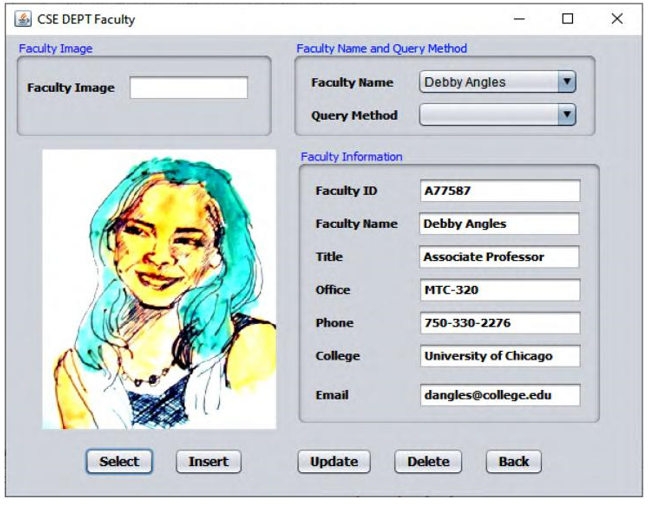
FIGURE 9.36 The run result of our client project.
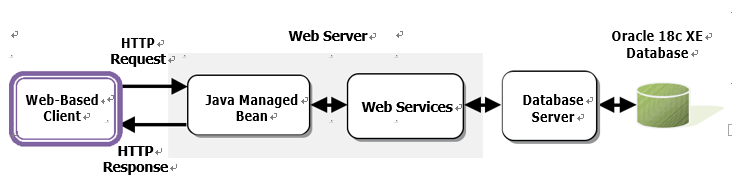
FIGURE 9.37 The architecture of our Web-based client project.
9.7 BUILD A WEB-BASED CLIENT PROJECT TO CONSUME THE WEB SERVICE
To save time and space, we can use some components in the Web application project JavaWebOracleSelect we developed in Chapter 8 to build our Web-based client-consuming proj-ect WebClientFaculty _ Select in this section. In fact, we will use the Faculty.jsp and FacultyProcess.jsp files to build this Web-based consuming project to query faculty data from our sample Oracle database.
The structure of this Web-based client project is shown in Figure 9.37.