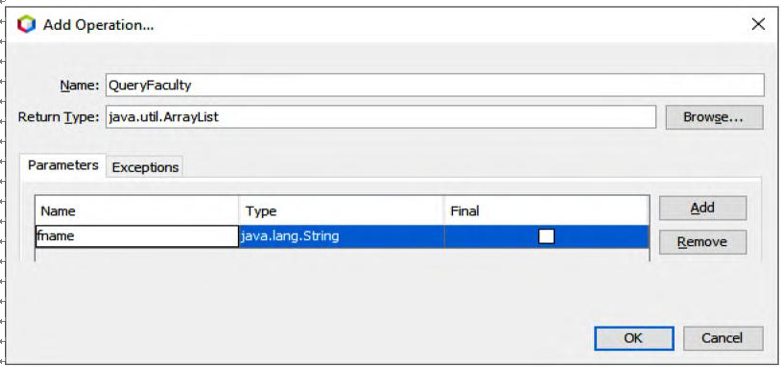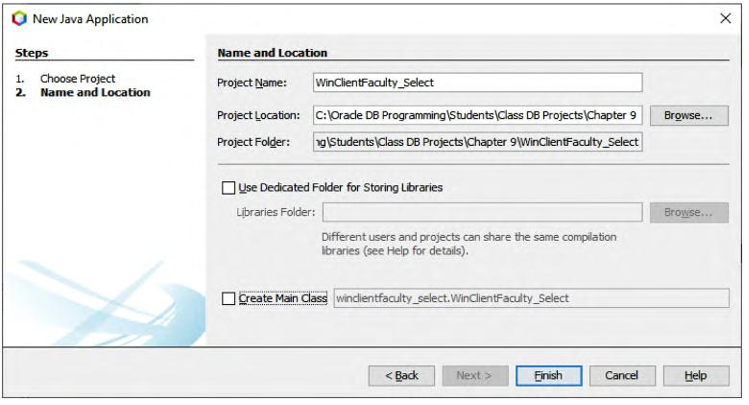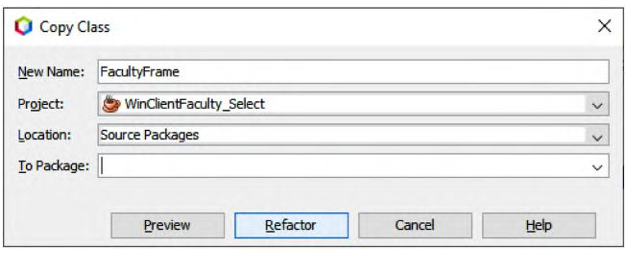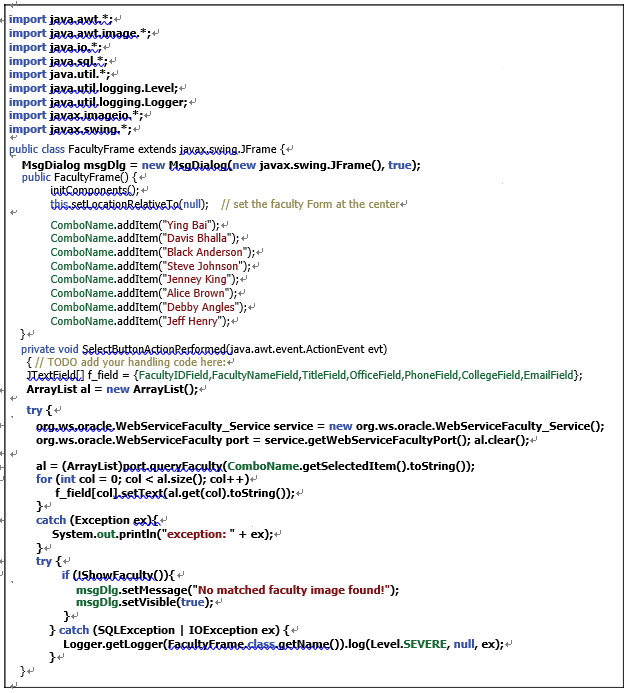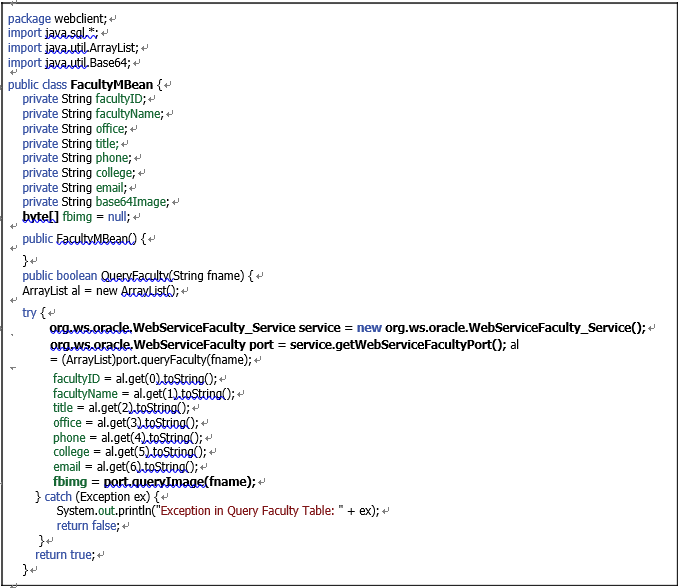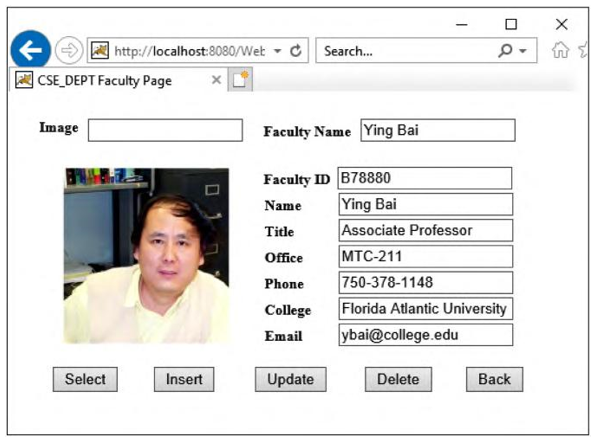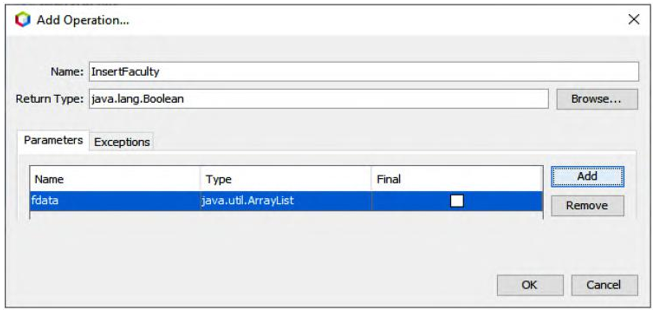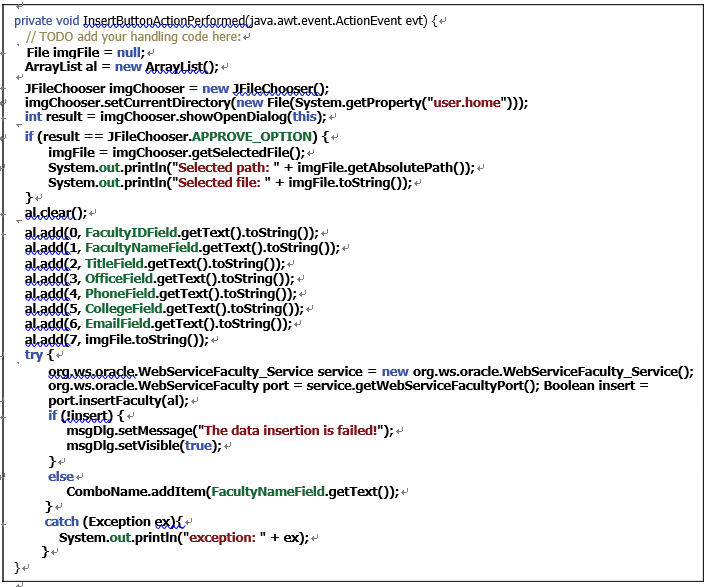9.4 GETTING STARTED WITH JAVA WEB SERVICES USING NETBEANS IDE
In the following sections, we will develop and build different Java Web services projects based on our Oracle Database XE 18c database system with different consuming projects to perform desired database operations.
By adding different operations or methods to our Web service projects to access and manipulate data in Tables, such as the Faculty and Course Tables, in our sample Oracle database, we can perform the following data queries and manipulations:
1) Query data from the Faculty Table in our Oracle database with QueryFaculty().
2) Insert data into the Faculty Table in our Oracle database with InsertFaculty().
3) Update and delete data against the Faculty Table in our Oracle database with the
UpdateFaculty() and DeleteFaculty() operations.
4) Query data from the Course Table in our Oracle database with QueryCourse().
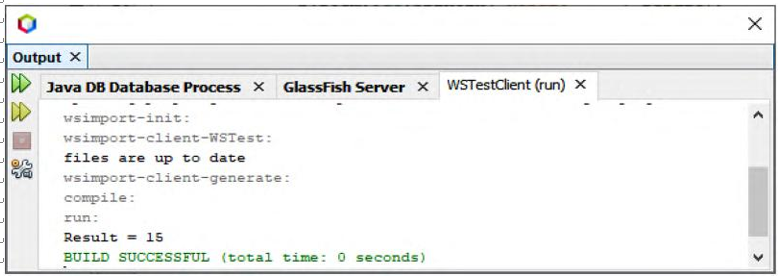
FIGURE 9.19 The run result of calling our Web service.
5) Query detailed course information from the Course Table in our Oracle database with
DetailCourse().
6) Update and delete data against the Course Table in our Oracle database with the
UpdateCourse() and DeleteCourse() operations.
For each Web services project, we need to build an associated client project to consume the Web services project to test its function. The following client projects will be built:
1) Window-based client project to consume the Web service to access the Faculty and Course Tables in our Oracle database.
2) Window-based client project to consume the Web service to insert data into the Faculty and Course Tables in our Oracle database.
3) Window-based client project to consume the Web service to update and delete data against the Faculty and Course Tables in our Oracle database.
4) Web-based-based client project to consume the Web service to access the Faculty and Course Tables in our Oracle database.
5) Web-based-based client project to consume the Web service to insert data into the Faculty and Course Tables in our Oracle database.
6) Web-based-based client project to consume the Web service to update and delete data against the Faculty and Course Tables in our Oracle database.
In fact, we can develop any kind of client project to consume a Web service, either a standard Java desktop application, which is called a Window-based consume project, or a JSP page, which is called a Web-based consume project. We will develop and build different client projects to consume our Web services to enable our projects to meet real-world needs.
Let’s start with the query of the Faculty Table in our Oracle database.